
In emergency medical situations, quick, expert care delivered by knowledgeable professionals is critical—it saves lives. Perhaps less obviously, so do words. When a patient is triaged in an emergency setting, the patient and his or her family might not understand the medical terminology being used by medical professionals. Unfortunately, this can compromise care.
Communication between families and medical professionals can be especially difficult when English is not the family’s primary language. Family members might relay a patient’s status using words that are misinterpreted by the medical staff. In a case that drew media attention several years ago, relatives described a relative in a coma as “intoxicado.” The doctor incorrectly treated the patient for an overdose, with dire consequences.
However, even without a language barrier, patients, and family members unfamiliar with medical terminology can misinterpret a doctor’s message. For example, “unconscious” can mean one thing to a layperson and another thing to a doctor. Even “positive or negative” is often misunderstood.
How can the knowledge-of-medical-terminology gap be bridged?
Medical professionals—translate complex medical jargon into easy-to-understand words for your patients. Bring in a translator when needed. Ask patients and their families if they understand what you are saying. Ask again. Clarify until you’re comfortable that you’re all on the same page.
Patients and families—do not be shy in a medical setting. If you need a translator, request one. Be sure that doctors, nurses, and emergency medical technicians clearly understand what you are conveying. Repeat it until they do. If you don’t understand what a medical professional is saying, but you’re embarrassed to admit it, speak up anyway. Your life or the life of your loved one depends on it.
We offer a thorough, self-paced course, Online Medical Terminology.
Email us at learn@corexcel.com to learn more or register.
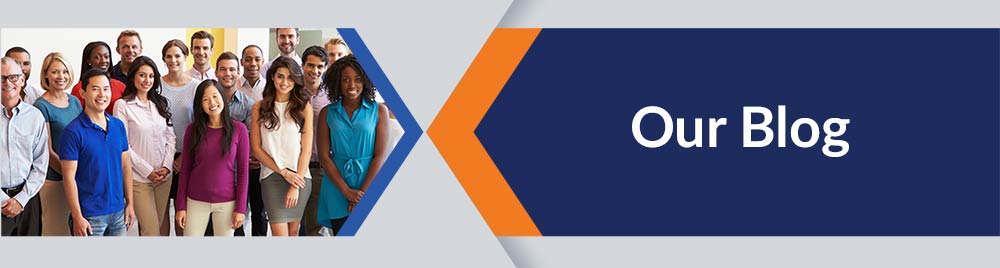
 HR analytics and data is a big topic for human resource managers. Our
HR analytics and data is a big topic for human resource managers. Our 
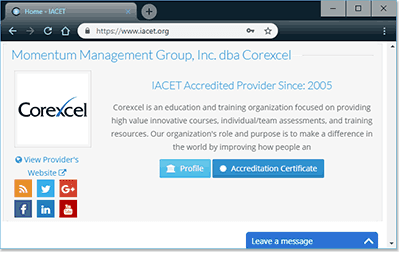 Corexcel is the IACET Provider of the Day!
Corexcel is the IACET Provider of the Day!
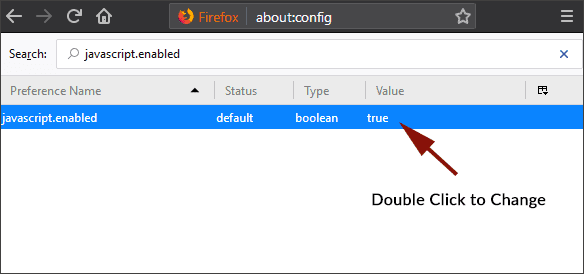
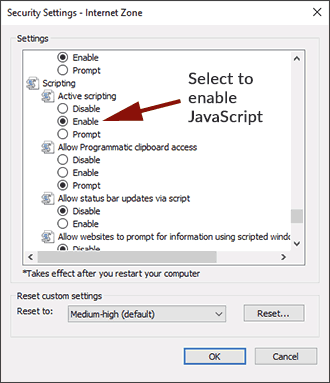
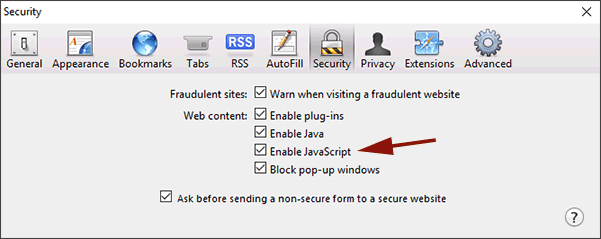
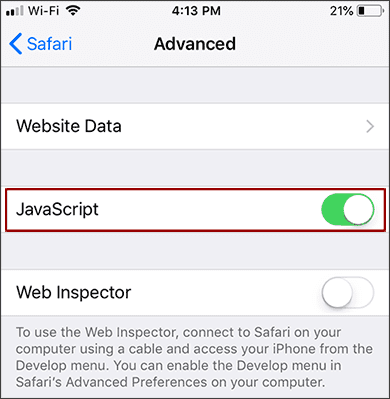
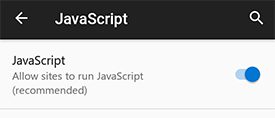
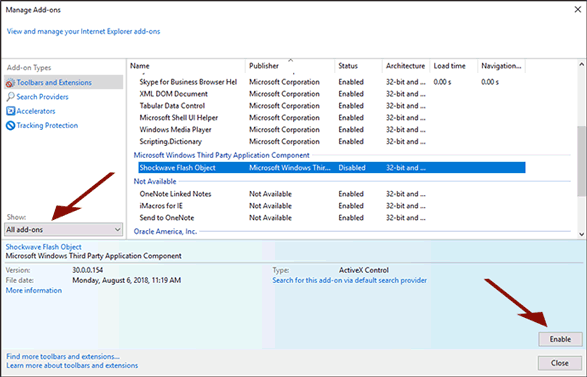
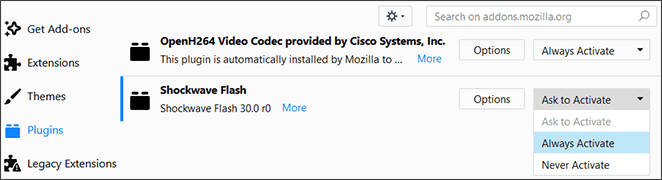
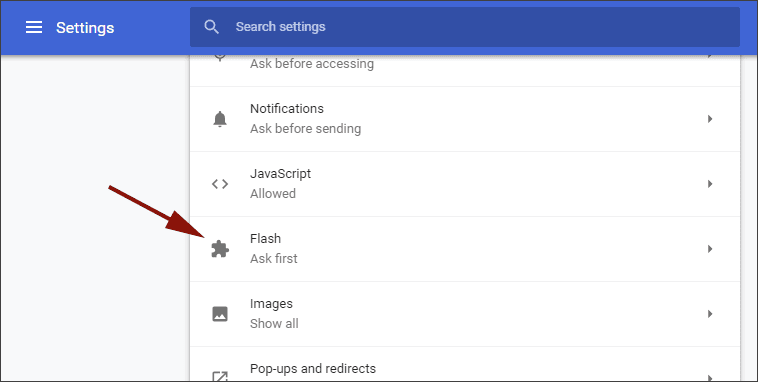
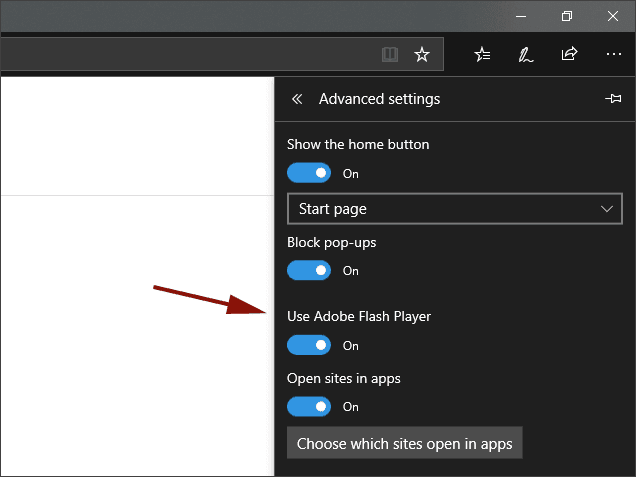
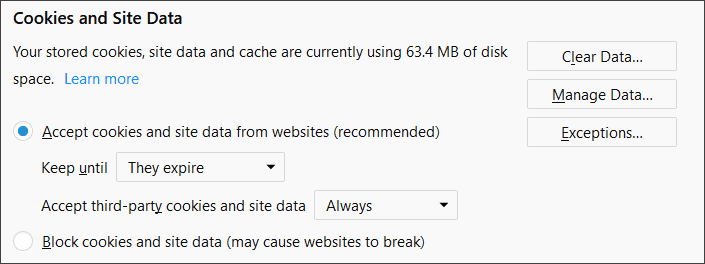
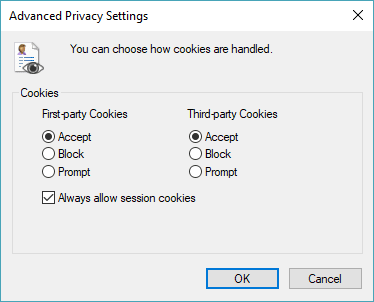
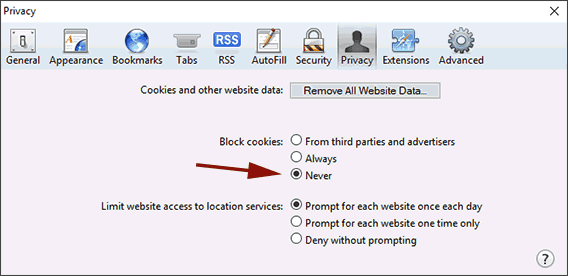
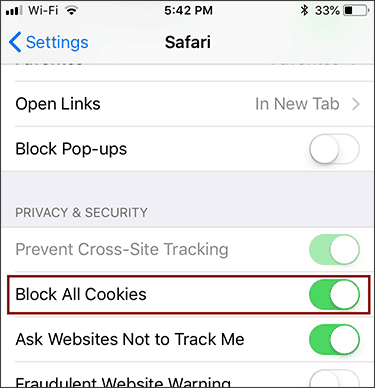
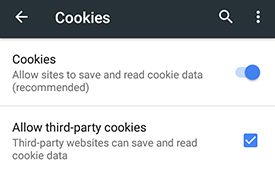

 Are you a new Customer Service Manager?
Are you a new Customer Service Manager?